Uninstallation instructions for Windows Desktop Applications
1. Open the Start menu > Settings
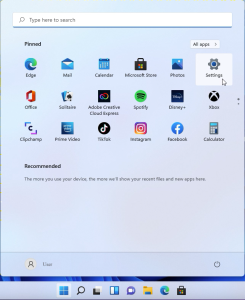
2. Go to Apps > Apps & features:
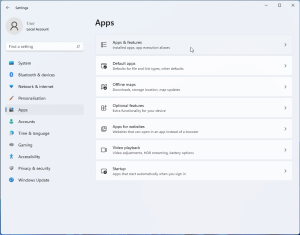
3. On the list of all installed apps that will appear in the right panel find Airy, click the 3 dots menu and choose “Uninstall”
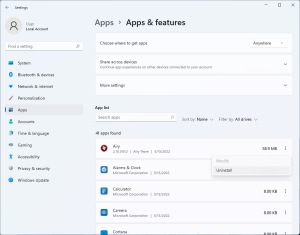
4. Then click the “Uninstall” pop-up button to confirm.
5. Confirm Airy uninstallation again by pressing the “Yes” button in the opened window:
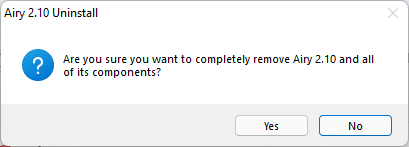
That’s it!
Deinstallation using the Control Panel shortcuts
1. Open the Start menu > All apps.
2. Open Airy’s folder. An Uninstall shortcut for Airy can be found in the application’s context menu:
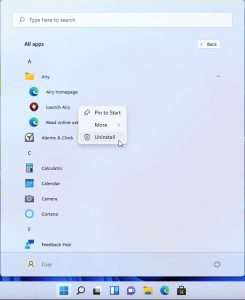
3. In the “Programs and Features” window choose Airy and click the “Uninstall” button:
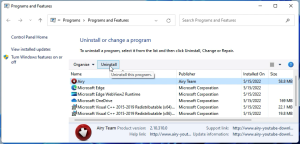
4. Confirm Airy uninstallation by pressing the “Yes” button in the opened window:
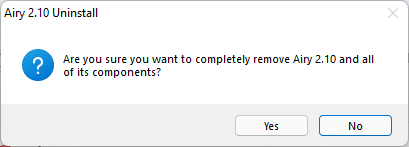
Uninstall using the Unins000.exe
You can find an executable file named unins000.exe in the app’s installation folder:
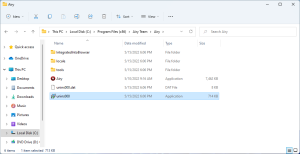
Run it and follow the steps required to uninstall the program.