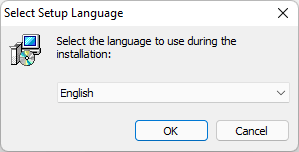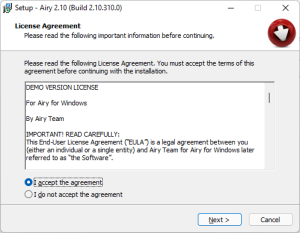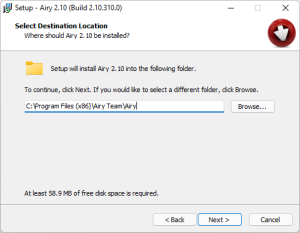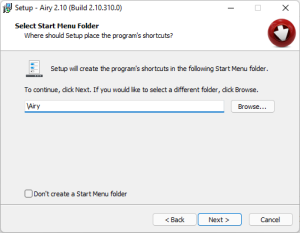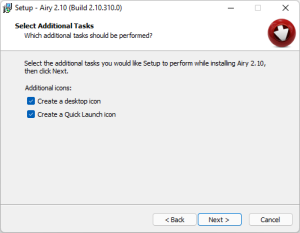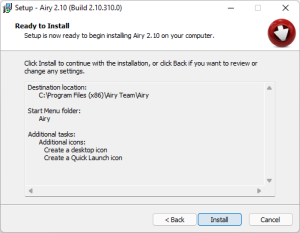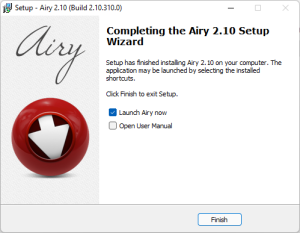To install Airy for Windows, take the following steps:
1. Download the latest version of Airy here.
2. Double click the downloaded file. Select the setup language and click the OK button to start the installation process:
3. Read the License Agreement carefully. If you agree with all license terms and conditions, check the I accept the agreement radio button. Then click the Next button to continue:
4. Select the destination location for Airy. Then click the Next button to continue:
5. Choose the Start menu folder where the program’s shortcuts will be created. Then click the Next button to continue:
6. Decide whether to create a desktop and Quick Launch icons. Then click the Next button to continue:
7. Now when all the settings are customized, click the Install button to proceed with the installation process:
8. Once the installation is over, click the Finish button:
If you’ve chosen Launch Airy now option, Airy will be started immediately. Otherwise, either navigate to the Start menu and locate the launcher in the “Programs” submenu or double-click the shortcut created on the desktop to launch Airy.